Congratulations, you are half way through this tutorial. By now you have:
Now you need to use your search strategy with your selected sources to find the information you need.
Many of the sources you need can be found via the library website.
The table below outlines where to look on the UniSC Library Website to find the specific sources. Sometimes a source can be found in several places.
| What do you want to find? | Library Search | Journal Titles | Databases | Course Readings |
Guides |
|---|---|---|---|---|---|
| A reading from your Course Readings | |||||
| A reading from a Reference List or Bibliography | |||||
| Books and eBooks | |||||
| A particular journal article | |||||
| A particular journal | |||||
| Journal articles on a topic | |||||
| Databases for your course | |||||
| Online videos | |||||
| Help with finding information for your course |
You may have a list of readings (known as Course Readings, available in Canvas) or a Reference List with sources you want to find. A reference should include the:
Learn more about finding resources from a reading list
Library Search lets you search the majority of the Library's collection in a single search. Go to the Library website and select Login for Full Access. Select UniSC Students and Staff and enter your username and password is prompted. Type your keywords in the Library Search box. Remember to use your search strategy (combine keywords with Boolean operators, phrase searching and truncation).
Learn more about using Library Search to find books, videos, journal articles and more
Go to the library website and select the Journal Titles link. Type the title of the journal (may appear in italics in a reference list) into the search field.
N.B. Do not type the title of the article.

Select Check for availability and select the database that includes the appropriate year range.
N.B. Some databases don't include this year's articles.
Once in the database, select the specific volume and issue number for the article you need to find.
Learn more about using Journal Titles
Go to the library website and select the Databases link. Databases are listed by title, subject and type.
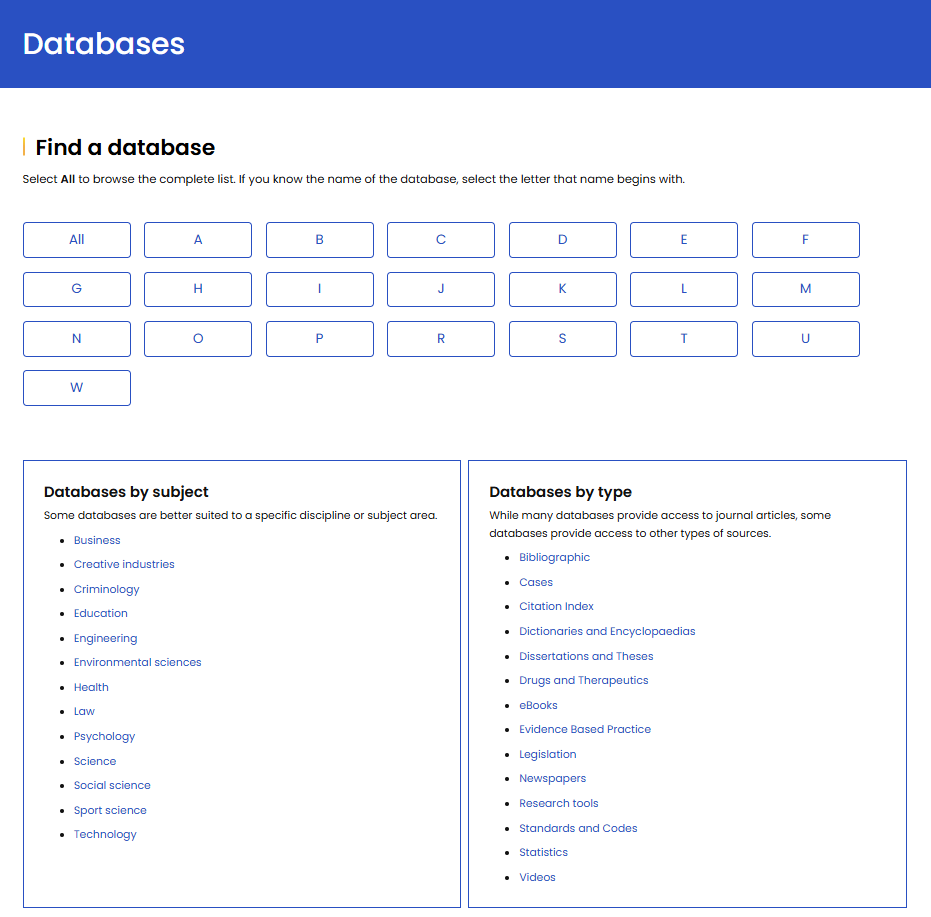
Learn more about finding journal articles in the library databases
Course readings have been selected by your Course Coordinator. Login to Canvas, select your course, then select Course Readings. Readings may be organised by study weeks or topics.
Go to the library website and select the Library Guides link. You can choose from:
See how Step 4 relates to Digital Literacy - linked to Apply Technology (Graduate Attribute)
![]()
![]()
![]()
![]()
| Back to Step 3 - Information Sources | See an example of Step 4 | Go to Step 5 - Evaluate Information |